Docker logs are a pain to deal with. If you don’t do anything they’ll fill up your disk1. In addition logs are easily lost if you need to delete and recreate a container.
Google Cloud Platform has a debug log service that has evolved from the (excellent) logging system built in to App Engine. With the acquisition and integration of Stackdriver it looks like this has been rebranded/merged.
Recently a new gcplogs Docker log
driver was merged (by
Mike Danese) and it looks like it
is available in Docker 1.11. Getting it up and working is pretty easy but there
are couple of gotchas.
Service Account Scopes
First, I did this on a GCE instance that already had the right service account scopes set up. It looks like you need the https://www.googleapis.com/auth/logging.write or https://www.googleapis.com/auth/cloud-platform2 scopes.
My instance already had the logging.write scope so I was all set. I was able to tell by looking at the instance in the cloud console. Or you can use gcloud (as below). If you don’t see the right scope here you’ll need to restart your instance or pretend you aren’t on GCE.
$ gcloud compute instances describe --format='yaml(serviceAccounts[].scopes[])' my-instance
serviceAccounts:
- scopes:
- https://www.googleapis.com/auth/compute
- https://www.googleapis.com/auth/devstorage.read_write
- https://www.googleapis.com/auth/logging.write
- https://www.googleapis.com/auth/userinfo.email
If you aren’t on GCE, you’ll want to get a service account key and use that. I haven’t done this but it is documented as part of the Google Cloud Application Default Credentials system.
Activate the Logging API
You need to “enable” the logging API before you can use it. The fact that you have to manually toggle APIs is probably a historical artifact at GCP. Just go here and flip it on. Make sure you are pointed to the right project.
If you don’t do this first you may tickle a bug in Docker/aufs that will make the container un-deletable.
Launch a container
Now just launch a container and have it log to GCP.
$ docker run -d --name my-container \
--log-driver=gcplogs \
--log-opt gcp-log-cmd=true \
[...]
You can also set gcplogs as the default for all containers in the daemon but I haven’t tried that yet.
View Logs on Cloud Console
You can now view these logs on the cloud console. Again, make sure you are pointed at the right project.
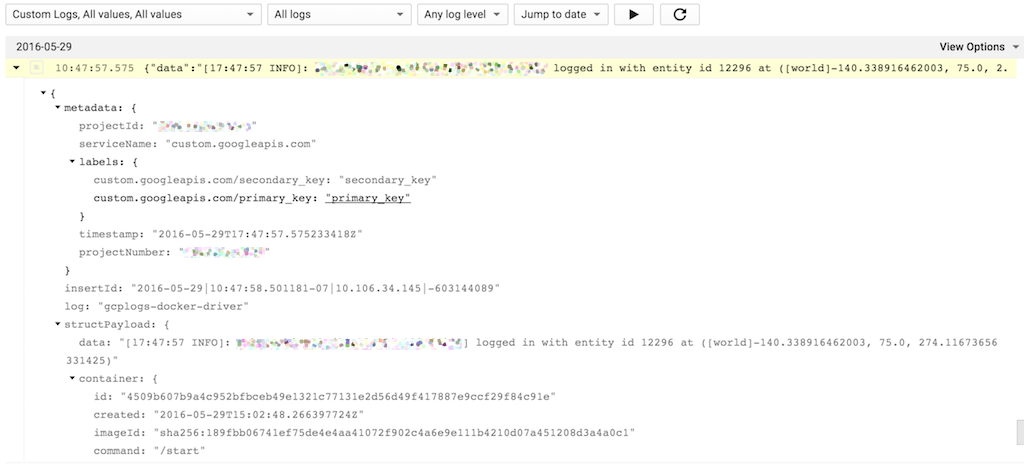
Google Cloud Console Logging
To be honest, there is a lot of structure here and the web UI isn’t as smooth as it could be. You can filter on these fields but you can’t control what is shown.
You can filter which events are shown. This bit is a bit confusing. It looks like there are 2 filter UIs. I was using the “advanced” filter UI that you can get to from the little down arrow icon to the right of the filter box. The easiest thing to filter on is the container name like so:
structPayload.container.name="/my-container"
In addition, there is a v1 syntax and a v2 syntax. I think this box uses the v1 syntax. It isn’t clear how deep the differences are.
View logs from the command line
Because of the lack of control on which fields are show in the log viewer, it is
probably best to view logs from the command line. Note that this is beta level
in gcloud so the examples here may break in the future.
First, install the beta gcloud tools if you don’t already have them.
gcloud components install beta
Now you can list the logs easily using gcloud beta logging
read. I
bundled this up into a shell function that is in my .bashrc.
function gcloud-docker-logs {
local dayago
if [ $(uname -s) = "Darwin" ]; then
dayago=$(date -v-1d -u '+%Y-%m-%dT%H:%M:%SZ')
else
dayago=$(date --date="-1 day" -Isec -u)
fi
gcloud beta logging read \
--order ASC \
--format='value(timestamp, jsonPayload.data)' \
"jsonPayload.container.name=\"/$1\" AND timestamp > \"${dayago}\""
}
Decoder ring:
--order ASCmakes it look like you arecating a log file.--format='value(timestamp, jsonPayload.data)'picks the fields we want to show. This is just the timestamp and the log line. For some reason in the web UI this is calledstructPayloadbut here it isjsonPayload. Perhaps this is v1 vs v2 of the API and filter syntax?"jsonPayload.container.name=\"/$1\""is the filter to apply. Here we just slap in the name.- We limit this to the last day or logs. This happens by default when
orderis set toDESCbut we want ascending order. Because of this we have to explicitly limit the date range.dateis different on BSD systems (MacOS) vs. GNU systems (Linux). Ug.
Feedback for product groups
- Docker logging should have rotation by default. The fact that out of the box it fills up your disk is horrible.
- I’m sad that you still can’t change the scopes on a GCE instance while it is running. This has been in the bug database since scopes were first added.
- There is a bunch of structure in that isn’t making it into the logging system. For instance, severity isn’t reflected (at least put stderr as WARN?). It also might be good to hoist the instance name and container name into the primary and secondary keys for logging.
custom.googleapis.com/primary_key: "primary_key"looks like something was left stubbed out. - The logging UI should let you select what to show in addition to filtering the events. As more structure gets added the simple JSON serialization that is there now won’t work. In addition, that JSON serialization seems to be non-deterministic with respect to field order.
gcloud beta logging readshould have a “follow” mode so that you can tail the logs. This mode exists in the UI.- The GCP logging filter syntax is confusing and inconsistent. Simple vs advanced. v1 vs v2.
- Why am I the one writing this guide? I don’t work for Google anymore.
- It isn’t that hard to set up log rotation but you have to do it. And after you do,
docker logscan’t see old logs. Example on how to do that here. ↩ - This scope is new since from when I worked at Google. I think it is a “catch all” scope across many GCP services. Kind of like root. I can’t find any documentation on it specifically. ↩